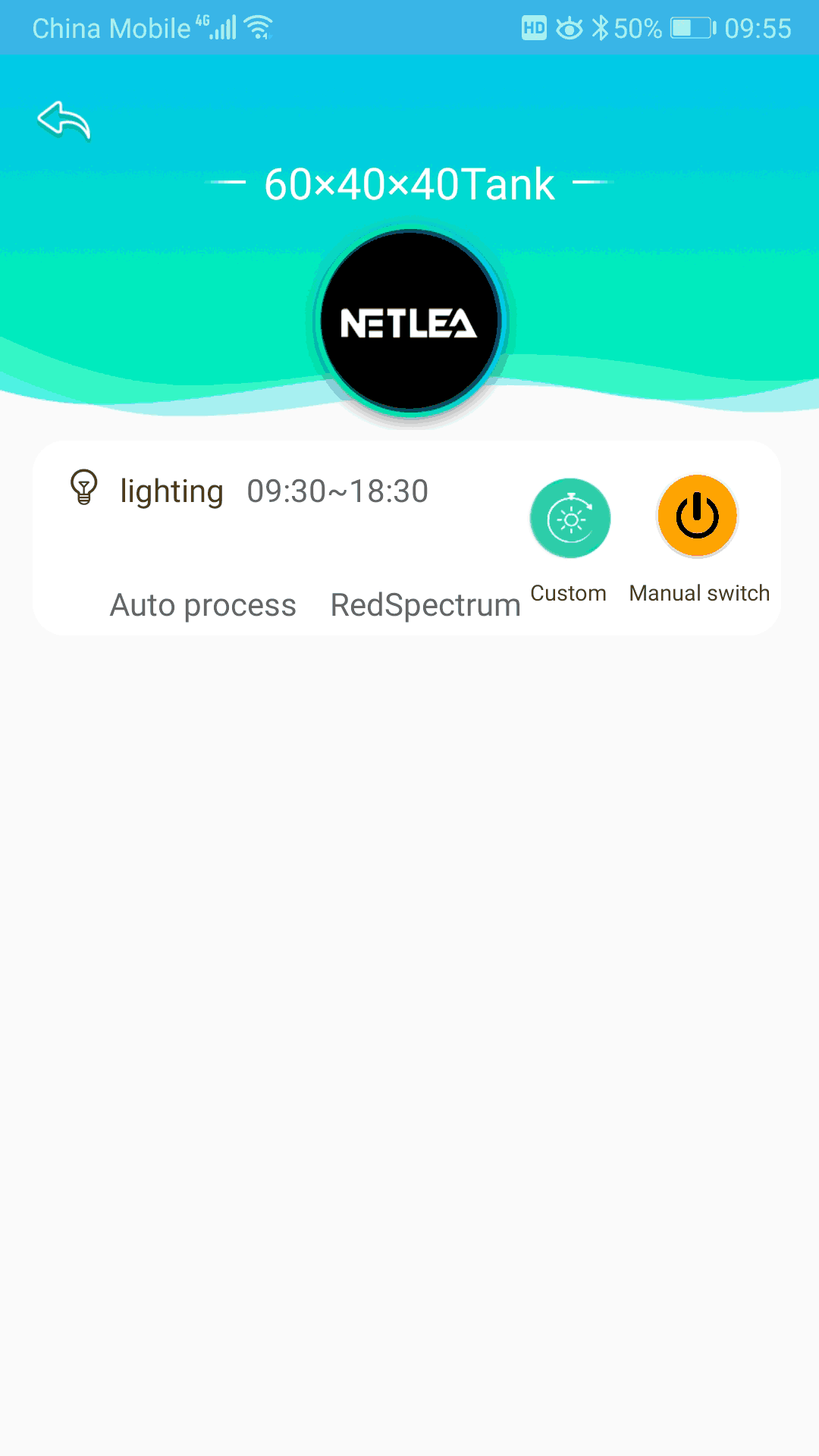A Beginner's Guide to Use Netlea App
Where can I Download the App?
Type in Netlea in the Apple Store or Google Play Store, where you can download the app.
Netlea App: A Comprehensive Guide to Controlling Your Small Lights
This guide empowers you to harness the full potential of the Netlea app, providing a seamless experience in managing your connected small lights. Wording, functionality, etc., are subject to change with app updates and the model of light you connect to the app.
Step 1: Create a New Tank to Organize your Lights
The first step in effectively managing your connected Netlea lights is to create a virtual tank within the app. This tank acts as a central hub, organizing and controlling your lights.
Consider it a designated space to configure and manage the lighting for a specific area or purpose. A separate tank allows you to personalize the lighting experience for different parts of your environment.

Step 2: Select the Device(s)
Step 2 involves connecting your physical Netlea lights to the app. Simply locate an “Add Device” or “Connect Light” button within the app. The user-friendly interface will guide you through a hassle-free pairing process, ensuring your lights are seamlessly integrated for centralized control.
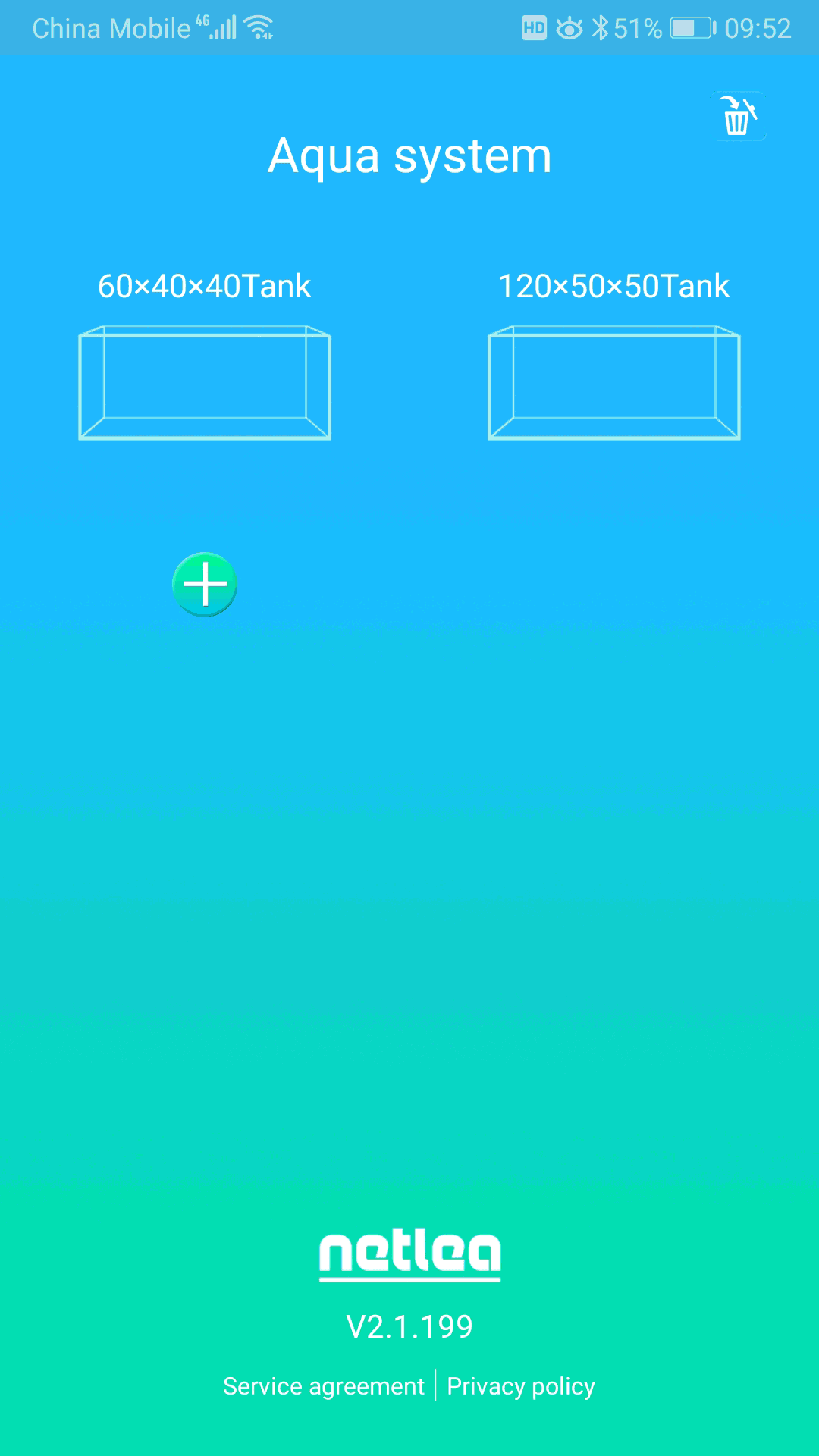
Step 3: Select a Mode that Best Suits your Lighting Preferences and Needs
Step 3 empowers you to personalize your lighting environment. Explore the various pre-set lighting modes offered by the app. These modes cater to diverse preferences, potentially encompassing vibrant lighting effects, calming ambiance settings, or task-oriented illumination.
Experiment with different modes to discover the ones that best suit your needs and create the perfect atmosphere.
How do you set up custom mode?
The Netlea app offers the ability to craft custom lighting experiences beyond the pre-set options. Dive deeper into the app’s settings or dedicated menus to unlock this powerful functionality and unleash your creativity.
Unleash your creativity and design personalized lighting schemes tailored to your exact requirements. This will allow you to achieve the perfect lighting ambiance for any occasion.

How do you temporarily turn on or turn off the light and back to the pre-set mode?
For quick control, the app provides a button or toggle to temporarily turn your lights on or off. They’ll automatically revert to the previously selected pre-set mode upon reactivation, ensuring a seamless and secure experience.
How to delete the light and tank?
While the specific steps might vary, the Netlea app allows you to remove lights or tanks from your setup. Consult the app’s user manual or in-app help sections for detailed instructions on managing and deleting these elements.